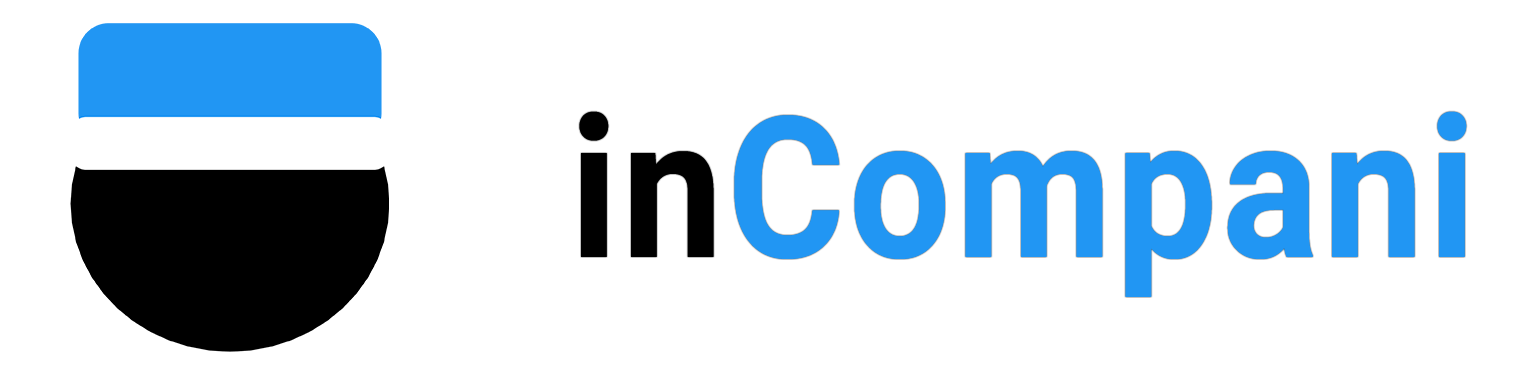Boost RAM Speed
Boost RAM Speed: A Comprehensive Guide
Welcome to the world of boosting RAM speed! In today’s fast-paced digital age, having a computer that runs smoothly and efficiently is essential. One of the key components to ensuring your computer performs at its best is having enough RAM and optimizing its speed. In this article, we will explore various methods and techniques to help you boost your RAM speed and enhance your overall computing experience.
Avery Heavy-Duty View 3 Ring Binder, 5″ One Touch EZD Rings, 1 Green Binder
Today's Deals
Affiliate links on inCompani may earn us a commission.
Learn more
Understanding RAM
Before delving into how to boost RAM speed, it’s important to understand what RAM is and why it’s crucial for your computer’s performance. RAM, or Random Access Memory, is a type of computer memory that stores data and instructions that are actively being used by the CPU. In simpler terms, RAM is like the short-term memory of your computer – the more RAM you have, the more tasks your computer can handle simultaneously.
When your computer runs out of RAM, it starts using the hard drive as a temporary storage solution, which can significantly slow down your system. By boosting your RAM speed, you can improve your computer’s performance and prevent it from becoming sluggish.
Optimizing RAM Speed
There are several ways to optimize your RAM speed, ranging from simple software tweaks to hardware upgrades. Here are some effective methods to boost your RAM speed:
1. Close Unused Programs: One of the easiest ways to free up RAM and boost speed is to close any unused programs running in the background. You can use the Task Manager (Ctrl + Shift + Esc) on Windows or Activity Monitor on Mac to see which programs are consuming the most RAM and close them accordingly.
2. Disable Startup Programs: Many programs automatically launch at startup, consuming valuable RAM resources. To disable startup programs on Windows, you can use the Task Manager or a third-party software like CCleaner. On Mac, go to System Preferences > Users & Groups > Login Items to manage startup programs.
3. Increase Virtual Memory: Virtual memory acts as a supplement to your physical RAM by using hard drive space to store temporary data. By increasing virtual memory settings, you can boost your computer’s performance when running memory-intensive applications. To adjust virtual memory settings on Windows, go to Control Panel > System and Security > System > Advanced system settings > Performance Settings > Advanced > Virtual Memory. On Mac, go to System Preferences > Memory > Virtual Memory.
4. Update Software and Drivers: Outdated software and drivers can cause compatibility issues and slow down your computer. Make sure to regularly update your operating system, drivers, and software to ensure optimal performance.
5. Add More RAM: If your computer is still running slow despite optimizing RAM speed, consider adding more RAM. Upgrading your RAM can significantly improve your computer’s performance, especially when multitasking or running memory-intensive applications.
Frequently Asked Questions
Q: How much RAM do I need for optimal performance?
A: The amount of RAM you need depends on your usage. For basic tasks like web browsing and word processing, 4GB of RAM is sufficient. However, for gaming, video editing, and other memory-intensive tasks, 8GB or more is recommended.
Q: Can I mix different types of RAM?
A: It’s generally not recommended to mix different types of RAM (e.g., DDR3 and DDR4) as it can cause compatibility issues. It’s best to use the same type, speed, and size of RAM modules for optimal performance.
Q: Will boosting RAM speed void my warranty?
A: No, optimizing RAM speed through software tweaks and upgrades should not void your warranty. However, adding more RAM or making hardware changes may void your warranty, so it’s best to check with your manufacturer before making any modifications.
Q: How often should I clean up my RAM?
A: It’s a good idea to clean up your RAM regularly to free up memory and improve performance. You can use software tools like CCleaner or built-in system utilities to clean up temporary files, cache, and other clutter that can slow down your computer.
Boosting RAM speed is essential for maintaining a fast and efficient computer. By following the tips and techniques outlined in this article, you can optimize your RAM speed and enhance your overall computing experience. Remember to regularly clean up your RAM, update software and drivers, and consider adding more RAM if needed. With a little effort and know-how, you can enjoy a smoother and faster computing experience.
Most Popular
Access Picsart User Data on Android
How to Write a Fanfiction?
How to say “NO” professionally?
Today's Weather
Sign in to view your saved collection
Save and organize your favorite articles by signing in and using our bookmark feature to build your personal reading collection.
Sign in to continueMore to readCarefully chosen articles to inspire you
Boost CPU performance
Speed Up Your Writing
Boost Your Online Presence with Expert SEO Strategies and Tips
How to Write a Fanfiction?
How to Understand Marriage Lines in Palm Reading?
Signs it’s Time to Break Up with your Therapist
How to Open a .PPTX File on iPhone or iPad?
What Does “Rs” Mean in Texts?
How to Write Latitude and Longitude?
The Winning Yahoo Email Marketing Secrets
Something Newv
Fresh content made just for you
Boost CPU performance
Speed Up Your Writing
Boost Your Online Presence with Expert SEO Strategies and Tips
Top 10 Alternatives – Boost Your SEO Strategy Now!
How to Activate XMP?
Activate JavaScript
Improving Your Processor
Laptop Upgrade Options
Pip Update Available
Speak Quickly
Browser Unlocking Secrets
Enjoy a Pineapple
Tips for Master your Drawing Skills
Understanding the Homie Hopper Syndrome
How to Activate Dark Mode in ChatGPT?
How to Write a News Article: A Step-by-Step Guide
Being Nonchalant
How to Contact China?
How to Write TEEL Paragraphs: A Guide
How Long Does Roblox Support Take to Reply
How to Write a Poem?
How to Write a Love Poem: A Step-by-Step Guide
How to Write a Strong Lab Conclusion in Science
How to Write a Newspaper Article?
Encouraging Someone After Failing an Exam or Test
How to Write a Composition?
Feeding the Grasshopper
How to Open a .PPTX File on iPhone or iPad?
How to Plan a Parade
Understanding the Yandere Concept
How Long Should You Wait to Respond to a Text
You may also like
Find something interesting to read today

How to Detect Spyware on Your Computer

How to Open DMG Files

How to Tell if a Guy is Interested in You at School

Mind Reading People

Master Rome Total War

Earning Trust with a Feisty Dog

Calculating the Volume of a Box