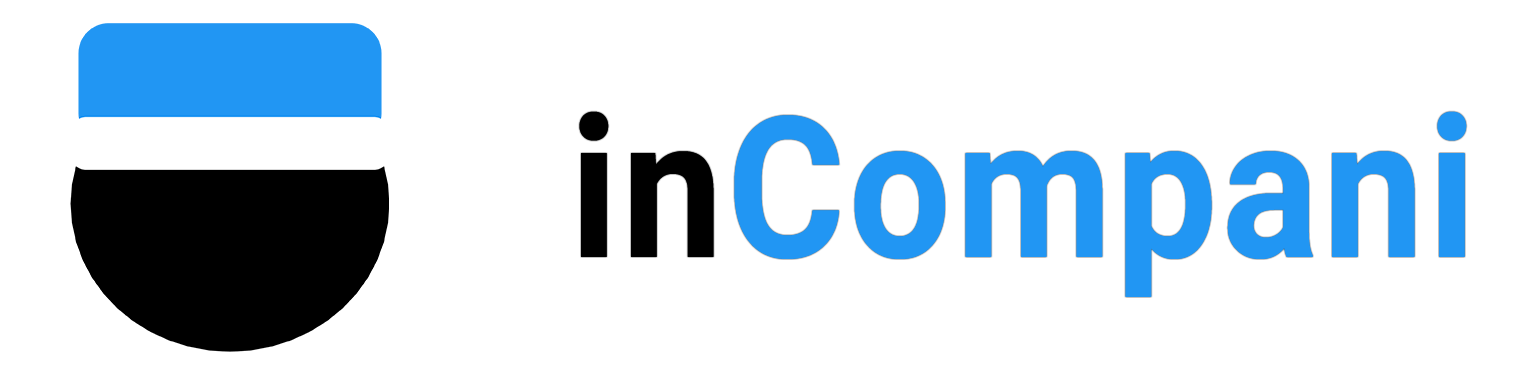How to Remove Outlook from Your Computer
Removing Outlook from Your Computer: A Step-by-Step Guide
Outlook is a popular email client used by millions of people around the world. However, there may come a time when you no longer need or want Outlook on your computer. Whether you’re switching to a different email client or simply looking to free up space on your computer, uninstalling Outlook is a relatively straightforward process. In this article, we will guide you through the steps to remove Outlook from your computer.
Avery Heavy-Duty View 3 Ring Binder, 5″ One Touch EZD Rings, 1 Green Binder
Today's Deals
Affiliate links on inCompani may earn us a commission.
Learn more
Locating Outlook on Your Computer
The first step in removing Outlook from your computer is to locate the program. Depending on your operating system, Outlook may be found in different locations. Here’s how to find Outlook on Windows and Mac computers:
Windows: Click on the Start menu and type “Outlook” in the search bar. Right-click on the Outlook icon and select “Open file location.” This will show you the folder where Outlook is installed.
Mac: Open the Applications folder and look for the Microsoft Outlook icon. You can also use the Spotlight search feature to locate Outlook on your Mac.
Uninstalling Outlook on Windows
Now that you’ve located Outlook on your computer, it’s time to uninstall the program. Here’s how to do it on a Windows computer:
1. Close Outlook: Before uninstalling the program, make sure to close Outlook and any other Microsoft Office applications that may be running.
2. Open Control Panel: Click on the Start menu and type “Control Panel” in the search bar. Open the Control Panel from the search results.
3. Uninstall a program: In the Control Panel window, click on “Programs” and then select “Uninstall a program.”
4. Select Outlook: Scroll through the list of installed programs until you find Microsoft Outlook. Click on Outlook to select it.
5. Uninstall Outlook: Click on the “Uninstall” button at the top of the window. Follow the on-screen instructions to complete the uninstallation process.
6. Restart your computer: Once Outlook has been uninstalled, restart your computer to complete the process.
Uninstalling Outlook on Mac
If you’re using a Mac computer, the process of uninstalling Outlook is slightly different. Here’s how to do it on a Mac:
1. Close Outlook: Make sure to close Outlook and any other Microsoft Office applications before proceeding with the uninstallation.
2. Open Finder: Click on the Finder icon in the dock to open a new Finder window.
3. Go to Applications: In the Finder window, navigate to the “Applications” folder.
4. Move Outlook to Trash: Locate the Microsoft Outlook icon in the Applications folder. Drag the Outlook icon to the Trash icon in the dock.
5. Empty Trash: Right-click on the Trash icon in the dock and select “Empty Trash” to permanently delete Outlook from your computer.
6. Restart your computer: After emptying the Trash, restart your computer to complete the uninstallation process.
FAQs
Q: Will uninstalling Outlook delete my emails and contacts?
A: No, uninstalling Outlook will not delete your emails and contacts. Your email account and contacts are stored on the email server, not on your computer. You can still access your emails and contacts through a web browser or a different email client.
Q: Can I reinstall Outlook after uninstalling it?
A: Yes, you can reinstall Outlook at any time by downloading and installing the program from the Microsoft Office website. You may need to enter your product key or sign in with your Microsoft account to activate the program.
Q: Are there any alternative email clients I can use instead of Outlook?
A: Yes, there are many alternative email clients available, such as Gmail, Thunderbird, and Apple Mail. You can choose a different email client based on your preferences and needs.
Q: Will uninstalling Outlook free up space on my computer?
A: Yes, uninstalling Outlook will free up space on your computer by removing the program files and associated data. If you’re looking to free up even more space, you can also delete any Outlook-related files and folders that may be left behind after uninstallation.
In summary, removing Outlook from your computer is a simple process that can be done in just a few steps. By following the instructions outlined in this article, you can uninstall Outlook and free up space on your computer for other programs and files. If you have any further questions or need assistance with uninstalling Outlook, feel free to reach out to our support team for help.
Most Popular
Access Picsart User Data on Android
How to Write a Fanfiction?
How to say “NO” professionally?
Today's Weather
Sign in to view your saved collection
Save and organize your favorite articles by signing in and using our bookmark feature to build your personal reading collection.
Sign in to continueMore to readCarefully chosen articles to inspire you
Adjusting the Distribution List in Outlook on PC or Mac
Adding Contacts in Gmail
Why You Should Take a Shower
How to Write a Fanfiction?
How to Understand Marriage Lines in Palm Reading?
Signs it’s Time to Break Up with your Therapist
How to Open a .PPTX File on iPhone or iPad?
What Does “Rs” Mean in Texts?
How to Write Latitude and Longitude?
The Winning Yahoo Email Marketing Secrets
Something Newv
Fresh content made just for you
How to find the Leak Source in an Air Mattress?
How to use “for example” in a Sentence?
How to Record Hands-Free on TikTok with an iPhone or iPad?
How to lock Desktop Icons Firmly in Place?
Tips for Showing more Sex Appeal
How to Soothe an Overactive Mind?
How to Rock a Lungi?
How to Use “Too” and “To” Properly?
How to Record and Save Google Translate Voice on Your Computer?
How to Find & Loot a Minecraft Bastion Riches?
Sex After Vasectomy: What to Expect and When?
How to Help a Child with Autism Stay Calm?
The Power of Wearing a Lucky Charm Bracelet
How to Record Gameplay on the Xbox Series X/S?
The Art of Kissing Your Girlfriend
How to Resume Sexual Activity Post-Hysterectomy?
How to Calm Down Upset Person?
What is Loose Tie Fashion?
How to Utilize “Also Known As”?
How to Record Phone Calls on iPhone Without Using an App?
Tips for Master your Drawing Skills
Understanding the Homie Hopper Syndrome
How to Activate Dark Mode in ChatGPT?
How to Write a News Article: A Step-by-Step Guide
Being Nonchalant
How to Contact China?
How to Write TEEL Paragraphs: A Guide
How Long Does Roblox Support Take to Reply
How to Write a Poem?
How to Write a Love Poem: A Step-by-Step Guide
How to Write a Strong Lab Conclusion in Science
How to Write a Newspaper Article?
Encouraging Someone After Failing an Exam or Test
How to Write a Composition?
Feeding the Grasshopper
How to Open a .PPTX File on iPhone or iPad?
How to Plan a Parade
Understanding the Yandere Concept
How Long Should You Wait to Respond to a Text
You may also like
Find something interesting to read today

Narcissistic Relationship Patterns

Soothing Your Upset Cat

Keeping Your Vagina Clean

Ballet Dancing

Enjoy Lobster

Easter Egg Tissue Paper Decorations

Lighting a Pumpkin for Halloween

Reasons for My Record Skipping

How to Enable Port on a Cisco Switch?