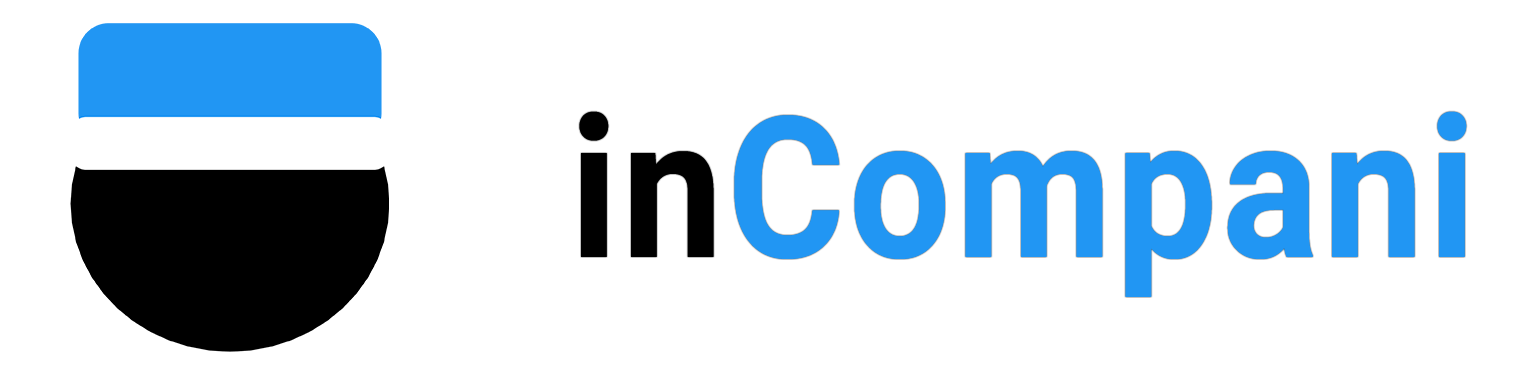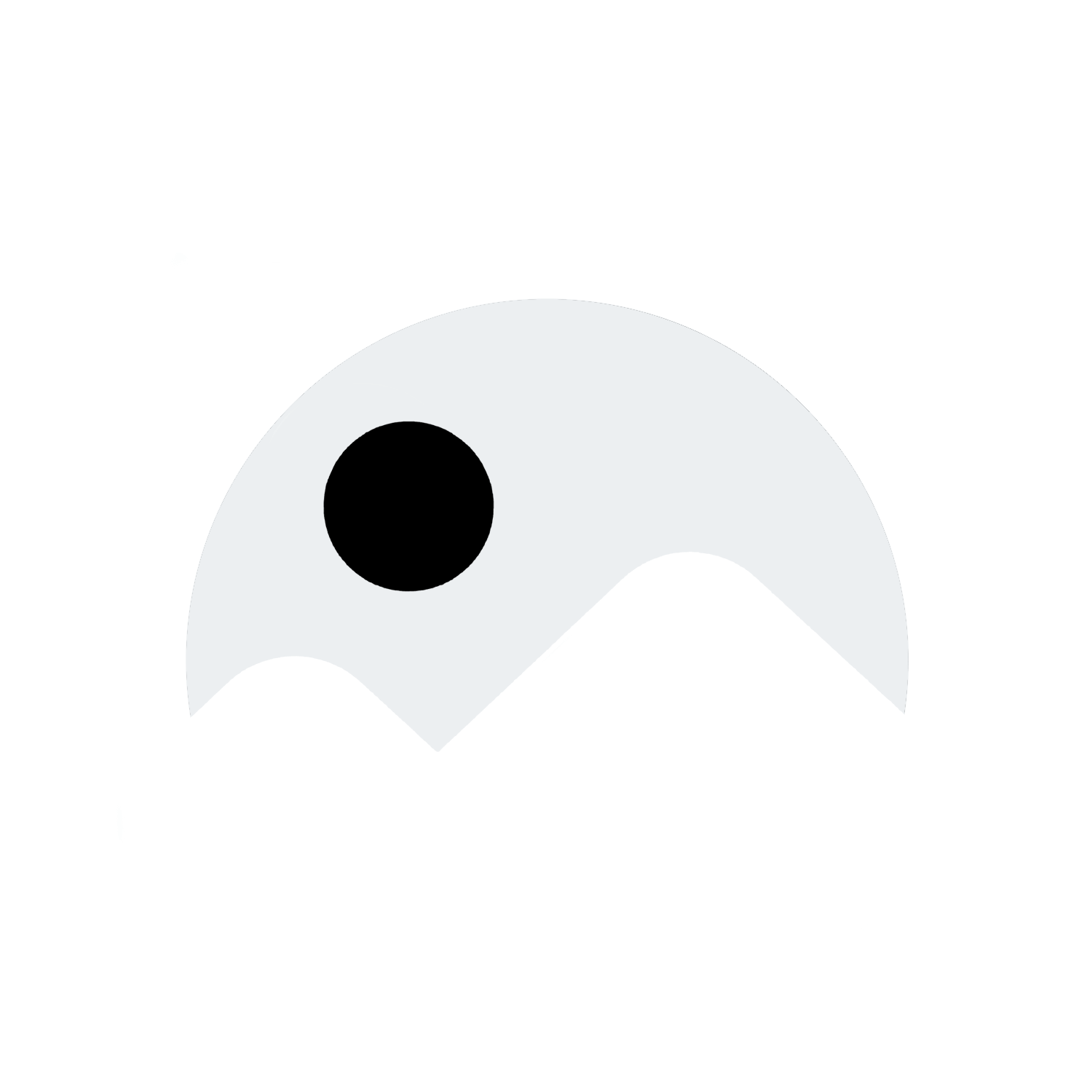How to Record Hands-Free on TikTok with an iPhone or iPad
How to Record Hands-Free on TikTok with an iPhone or iPad
Welcome to the world of TikTok, where creativity knows no bounds and trends come and go in the blink of an eye. If you’re looking to up your TikTok game and create some hands-free magic with your iPhone or iPad, you’ve come to the right place. In this guide, we’ll walk you through the steps to record hands-free on TikTok using your Apple device. So grab your iPhone or iPad, open up TikTok, and let’s get started!
Setting Up Your Shot
Before you hit record, it’s important to set up your shot for success. Find a well-lit area with a clean background so that you are the focus of the video. Make sure your device is stable and positioned at the right angle – you may want to invest in a phone stand or tripod for this purpose. Once you’ve found the perfect spot, open up the TikTok app on your iPhone or iPad.
Selecting the Hands-Free Recording Option
To record hands-free on TikTok, you’ll need to use the hands-free recording option within the app. Here’s how to access it:
1. Open the TikTok app on your iPhone or iPad.
2. Click on the “+” icon to create a new video.
3. Tap on “Record” to access the recording screen.
4. Look for the “Timer” icon on the right side of the screen – it looks like a stopwatch.
5. Click on the “Timer” icon to open the hands-free recording options.
Setting the Timer
Once you’ve accessed the hands-free recording options, you’ll need to set the timer for your video. This will give you a few seconds to get into position before the recording starts. Here’s how to set the timer:
1. Choose the duration for your video using the slider at the bottom of the screen.
2. Click on the “Start Countdown” button to begin the timer.
3. Get into position and prepare for the recording to start.
Recording Your Video
Now that you’ve set up your shot and selected the hands-free recording option, it’s time to hit record and let the magic happen. Here’s how to record your video hands-free on TikTok:
1. Click on the “Record” button to start the countdown.
2. Once the countdown is complete, the recording will start automatically.
3. Perform your TikTok dance, skit, or whatever creative content you have planned.
4. When you’re finished, click on the “Stop” button to end the recording.
Editing and Sharing Your Video
After you’ve recorded your video, it’s time to edit and share it with the world. TikTok offers a range of editing tools to enhance your video, including filters, effects, and music. Here’s how to edit and share your hands-free TikTok video:
1. Click on the “Checkmark” icon to access the editing screen.
2. Use the editing tools to add filters, effects, and music to your video.
3. Once you’re happy with the final product, click on the “Next” button.
4. Add a caption, hashtags, and any other relevant information to your video.
5. Click on the “Post” button to share your hands-free TikTok video with your followers.
FAQ
Q: Can I record hands-free on TikTok with an Android device?
A: Yes, you can also record hands-free on TikTok with an Android device. The process is similar to the steps outlined above for iPhone and iPad users.
Q: How long can my hands-free TikTok video be?
A: TikTok videos can be up to 60 seconds long, so you have plenty of time to get creative with your hands-free recordings.
Q: Do I need any special equipment to record hands-free on TikTok?
A: While a phone stand or tripod can be helpful for stabilizing your device, they are not necessary to record hands-free on TikTok. You can also prop your device up against a stable surface if needed.
Q: Can I edit my hands-free TikTok video after recording it?
A: Yes, TikTok offers a range of editing tools to enhance your video after recording it. You can add filters, effects, music, and more to make your video stand out.
Q: How can I make my hands-free TikTok videos more engaging?
A: To make your hands-free TikTok videos more engaging, consider using creative transitions, incorporating popular trends, and engaging with your audience through captions and hashtags.
In this guide, we’ve explored how to record hands-free on TikTok with an iPhone or iPad, from setting up your shot to editing and sharing your video. With these tips and tricks, you’ll be well on your way to creating hands-free magic on TikTok. So grab your Apple device, get creative, and start recording your next viral TikTok video today!
How to Record Hands-Free on TikTok with an iPhone or iPad
Peeing While Standing Up Unassisted
Conquer Negative Background Checks
Bigamy or Polygamy - What's the Distinction?
Gardening Plant Guide: Coconut Palm Tree Varieties
Decluttering before autumn begins
Understanding Sunlight in Your Yard for Gardening Success
Organizing Storage Basics: How to Declutter and Simplify Your Home
Gardening Plant Guide False Cypress Tree
How to Create Dish Soap Slime
Locking Desktop Icons Firmly in Place
Kissing Your Girlfriend Out in the Open
Tips to Enhance Skin Texture
Exude Sex Appeal
Master Drawing Skills
Discover Ads on Instagram
Enabling Port on a Cisco Switch
How to Handle a Rude Situation
Soothe an Overactive Mind
Stay Anonymous Online
Include Jewish Holidays on an iPhone Calendar
Materials Needed for Hydro Dipping Shoes
Write a Policy Brief on How to Draft a Policy Brief
How to Rock a Lungi
Using Too and To Properly
Fast Ways to Tame Frizzy Hair
Having Professional Plans
How to Capture Google Translate Voice on Your Computer or Mac
Peeing Outdoors as a Woman
Conquer Autophobia - Fear of Being Alone
Fear of Travelling
Top pruning shears for your gardening needs
Rooms full of books: Home libraries
Tips for Healthy Eating and Portion Control for Recipes
Quick and Easy No-Cook Summer Recipes
Buffalo Wings Appetizer Snacks Recipe
Creating Digital Art
Discover and Plunder a Minecraft Bastion
Kiss Your Middle School Crush
Enhance Sexual Endurance
Sexual Activity Following a Vasectomy
Achieve Mastery in Pokémon Fire Red
Discovering Activation Energy
How to Enable a Keyboard on a PC or Mac
Dealing with an Arrogant Individual
How to Help a Child with Autism Stay Calm
Become one of the Top Students in Your School
Adding Pictures to iMovie
Repetitive Mistakes: The Common Pitfalls of Human Behavior Online
Which Mastodon Server is Right for Me?